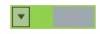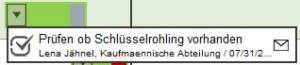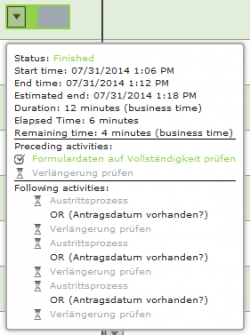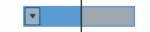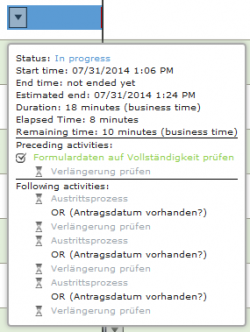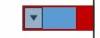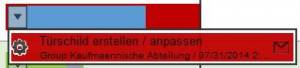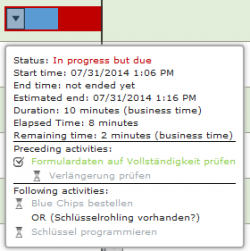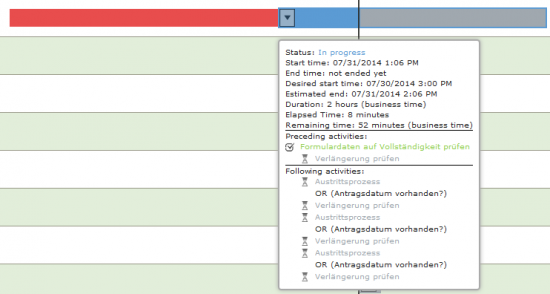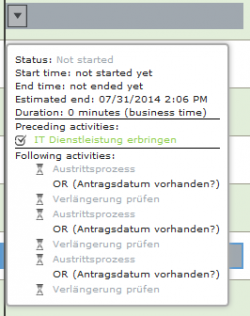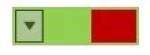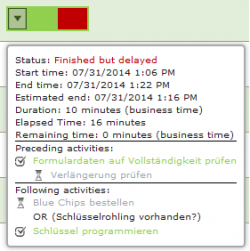Plugin installed incorrectly. Rename plugin directory 'swiftmail.backup' to 'swiftmail'.
This translation is older than the original page and might be outdated. See what has changed.
en:software:tim:business_activity_monitoringTable of Contents
Business Activity Monitoring (BAM)
The Business Activity Monitoring Client graphically displays the chronology of deployed processes. In the Gantt-Chart the duration of activities and tasks are represented as bars. Therefore, it is necessary to specify the duration of each activity and to activate CPM.
| Element | Description |
|---|---|
| 1 | In this section temporal progress is depicted by a diagram. The vertical black line indicates the current time. Each activity has its own timeline with its length corresponding to the estimated time required for processing assignments. An activity that is currently undergoing processing is highlighted in blue. An activity is highlighted in green if it is successfully completed within the predefined time frame. Furthermore, the relative area of the bar that is highlighted represents the time needed to complete the activity. If an activity takes longer than initially expected, the entire time line will be highlighted in red. |
| 2 | The preferred process definition can be selected via this drop-down menu. |
| 3 | Each of the process instances related to the selected process definition is distinctively shown in a list. The most recent instances appear at the top of this list. |
| 4 | This field allows the user to filter what is presented in Step 1 so that, for instance, only certain activities are viewable. |
| 5 | With this option the settings of a certain time range can be changed in order to search more effectively for desired activities. In this option settings relating to the dates of starting and ending such as days (d) and hours (h) can be selected. |
| 6 | With the option Navigation map the user can decide which section of the client he would like to view. By rearranging the purple-colored bars a particular section can be displayed and enlarged as desired. 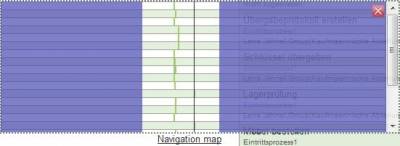 |
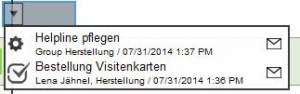 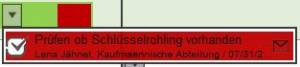 These results are attained by clicking on the arrow of the respective activities belonging to an instance and are displayed as a drop-don menu. In this extra window, the number of tasks that have already been completed for a given activity are shown. Also, information about the executor and the end time are given. These results are attained by clicking on the arrow of the respective activities belonging to an instance and are displayed as a drop-don menu. In this extra window, the number of tasks that have already been completed for a given activity are shown. Also, information about the executor and the end time are given. |
In the Business Activity Monitoring Client a user may view all processes and their respective instances for which they have owner rights
Progress Bar Definitions
Symbols
| Element | Description |
|---|---|
 | This symbol indicates that the task has been finished. |
 | This symbol indicates that the task is still being processed. |
 | This symbol indicates that this task can't be started yet because another preceding task has yet to be finished. (This symbol is only displayed in mouse-over mode) |
 | This symbol enables task mails to be sent to the person responsible for the execution of a task. |
en/software/tim/business_activity_monitoring.txt · Last modified: 2021/07/01 09:52 (external edit)