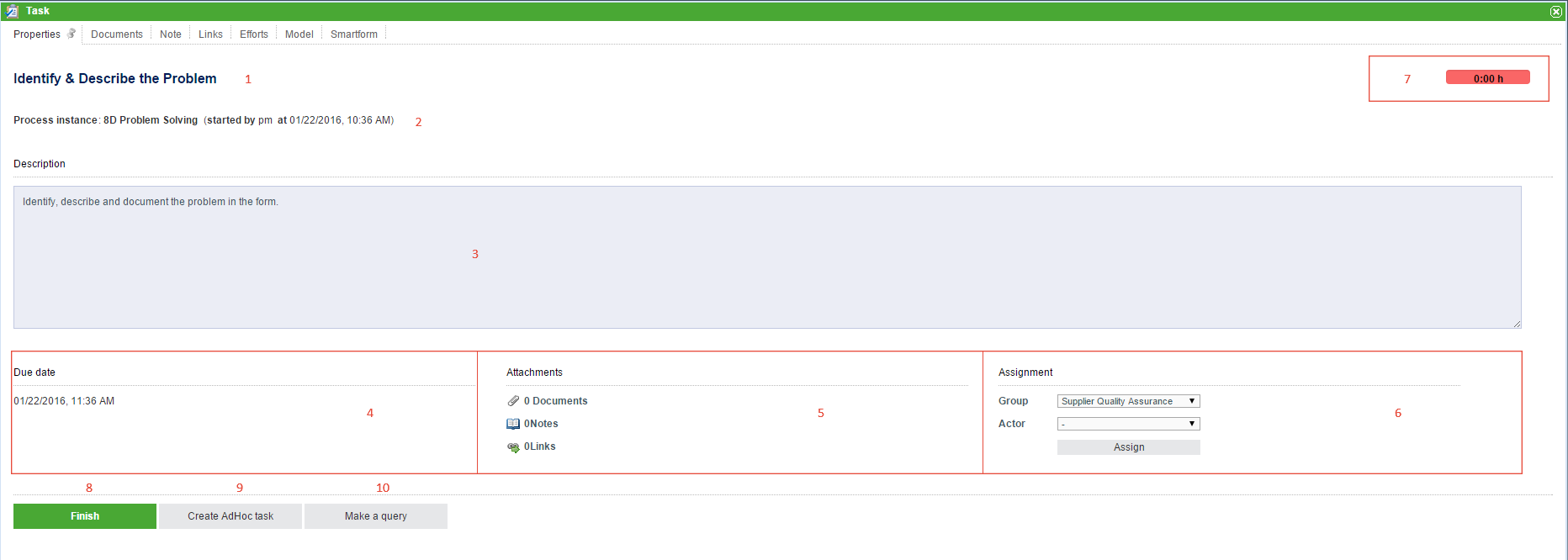Table of Contents
Properties
| Element | Description |
|---|---|
| 1 | Name of the task |
| 2 | Instance being described, including the starting time |
| 3 | The description as saved in Signavio, which describes the exact task definition. |
| 4 | The due date of the task, see CPM |
| 5 | Overview of the attachments for the task ( Documents , Notes , Links) |
| 6 | The assignment can be changed here using the processmanager. |
| 7 | This shows how much time has passed by since the beginning of the task. |
| 8 | The task can be finished by clicking this button. |
| 9 | An AdHoc task can be created by clicking this button. See AdHoc tasks |
| 10 | An inquiry may be created using this button |
Documents
This tab is used for uploading documents.
Note
This tab is used for attaching notes.
Links
In this tab the links, which were attached to the task in iGrafx, can be viewed. The name of the link and the destination point / URL of the link is displayed.

Efforts
Efforts for a task can be stored. These efforts can have either the unit cost or time.

| Element | Description |
|---|---|
| 1 | Symbol that shows whether the unit is cost or time. |
| 2 | How many units were estimated, either in currency or minutes. |
| 3 | Displays the responsible cost center. |
| 4 | Displays the exact description of the effort. |
| 5 | This button is used to create new efforts. See create effort. |
| 6 | The value of the effort is shown here. Depending on the type of effort, this may be displayed as currency (euro/dollar) or time (minutes). |
| 7 | This shows the unit of measurement for the effort. |
| 8 | Here, an hourly wage may be stored. |
| 9 | The total of the efforts, calculated from the hourly wage and time required, are displayed here. |
| 10 | This displays the currency in which the effort is realized. |
| 11 | A description of the efforts is shown here. |
Create an effort
The following window will opens when a new effort is created:
| Array | Description |
|---|---|
| Kind | Selection if the effort is a cost or a time effort. |
| Effort | The magnitude of the effort can be entered here ( cost = currency, time = minutes) |
| Cost center | The relevant cost center can be entered here. |
| Description | A more detailed description of the effort can be entered here. |
Model
A graphic of the process model is displayed in this window. Active activities have a colored border, which shows the progress of the process.
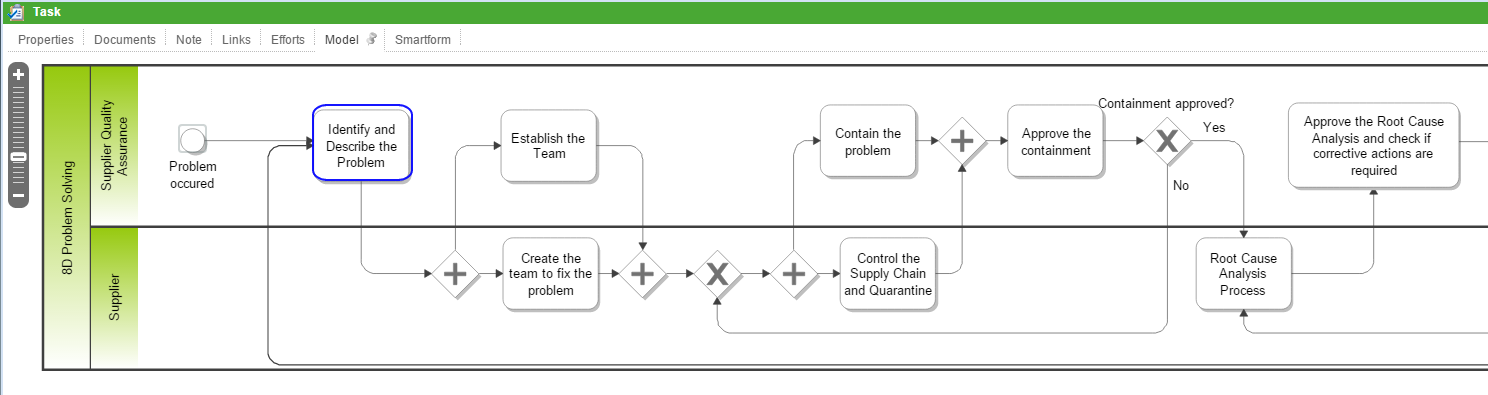
Smartform
This tab contains the Smartform, which allows the user to view and edit information.