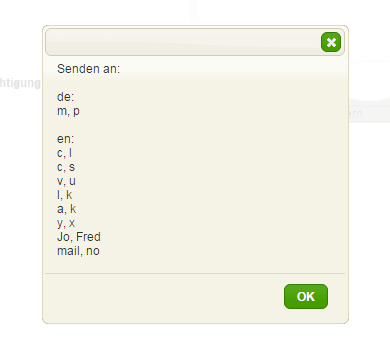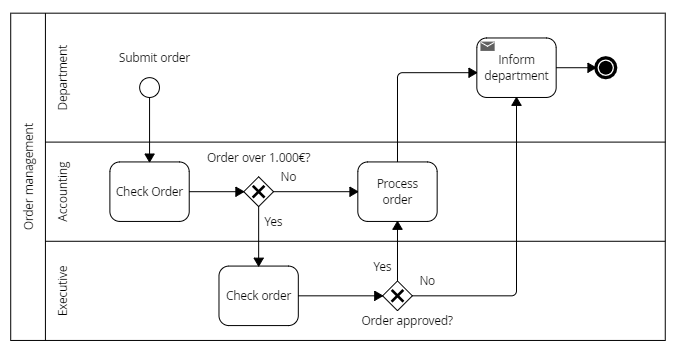Table of Contents
Notes
This tab is used for creating notes, which may be viewed by the process participants.
| Element | Description |
|---|---|
| 1 | A description of the note's content is displayed here. |
| 2 | This button is used to attach notes. Please refer to the section new note below. |
| 3 | The date and time that the note was attached is displayed here. |
| 4 | The user who attached the note is identified here. |
| 5 | The process activity to which the note is attached is displayed here. |
| 6 | This button opens a pop-up, in which a mail may be (re-)sent. |
—-
New note
New notes can be attached by clicking on the button Create Note.
 The desired textual content of the note may then be entered into the content field.
The desired textual content of the note may then be entered into the content field.
The Save button is used to save the note.
If the checkbox is activated, a notification mail will be sent to all participants who are currently active participants in the process. The mail will be written in the language set by the user receiving the mail.
Send notification
If the checkbox is activated, a pop-up displaying the users who are to be notified that a new note has been attached appears. Additionally, notes may be (re-)sent to participants at a later time. Clicking on the mail symbol in the table above opens a dialog, which contains a listing of the recipients and the subject of the notification, as well as the date and time that the mail was sent. A notification mail may also be re-sent to all process participants, if necessary.
Exclude process participants from the notification
The tim.properties file may be used to exclude swimlanes from being notified when new notes are created. For this, the following line is entered:
business-obj-message-excludes-wiki.tim.solutions.de=executive
business-obj-message-excludes denotes that a swimlane is to be excluded.
wiki.tim.solutions.de is the name of the process. This entry is optional; if nothing is entered, the denoted swimlane will be excluded from all processes.
executive is the name of the excluded swimlanes.
Configuring the message content
The notification body and subject can be freely configured in any language. The appropriate text is also defined in the tim.properties using the following line:
business-obj-message-subject-en=A new note has benn attached to process ${SYS.PROCESSINSTANCE_NAME} by ${SYS.BLOG_CREATION_USER} at ${SYS.BLOG_CREATION_TIME}
business-obj-message-de=Dear Sir or Madam,\n\nA new note has been attached to the process ${SYS.PROCESSINSTANCE_NAME}.\n\nNote content [${SYS.BLOG_CREATION_USER} - ${SYS.BLOG_CREATION_TIME}]:\n\n${SYS.BLOG_CONTENT}
Notes in main and sub processes
A note that has been added to the main process is also visible in the respective sub processes. Notes attached to a sub process are visible from within the main process, but the note icon will not be highlighted.
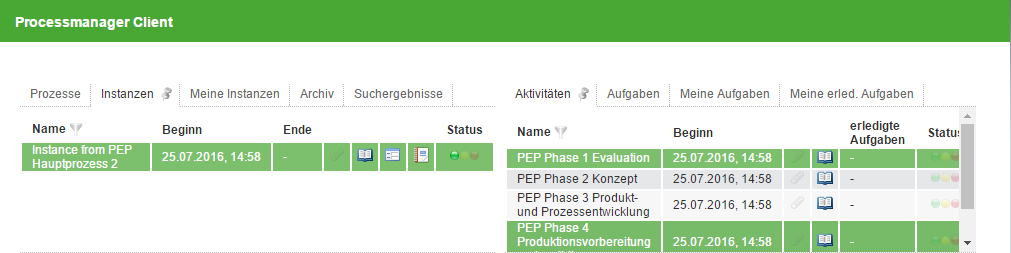
In the Note tab the origin of the note is set to the main process. Notes that are attached to the main process are read-only from within sub processes. Editing and deleting respectively is only possible from within the main process.