Table of Contents
Version und Packet
The most recent version and the corresponding changelog can be found here. To request a download link, please contact support@tim-solutions.de or go to download.tim-solutions.de
The TIM application is always delivered in EAR-format and must be copied into the directory
C:\tim\jboss<version>\standalone\deployments\
Configuring the Databank Connection
In order to allow TIM to use the equipped databank, The
standanlone.xml
file must be configured. Further information can be found on this page.
Initializing TIM
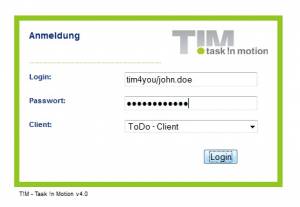 After configuring the databank connection, the service must be started or re-started. After this, the user should arrive at the following address:
After configuring the databank connection, the service must be started or re-started. After this, the user should arrive at the following address:
http://computername:8080/loom-portal/
The appearance of the log-in screen indicates that the installation and configuration were successful, and the databank with initial values is present, as filled by an administrator. This occurs through the following script:
http://computername:8080/loom-portal/init/InitDB
CAUTION! The Init-Script must be executed once in order to be able to log-in!
Additional Basic Installation
Should the company require scripts in order to initially generate and fill the data bank, these may be taken from the following page:
http://download.tim-solutions.de/listing.php?repname=Download&path=%2FInstallation%2FDB-Scripts%2F
