Table of Contents
Choosing the Register
To begin, JBoss must be moved or copied to the register in which it is to be run. By default, TIM Solutions has chosen for Windows (top) and Unix (bottom)
C:\tim\
/usr/local/tim/
as the installation and operation location; however, the path can be chosen freely. The following instructions assume that a Windows server is being used, and the paths must be adapted accordingly in the case of use within the Unix system.
Installing the Necessary Module
In order to activate all of the modules necessary for TIM, the modules folder in JBoss must be expanded. The necessary modules can be seen here. While doing this, the structure and content must be adopted by the JBoss directory. The path for this is
C:\tim\jboss<version>\standalone\modules\
Lastly, the standalone.xml must be adopted, which can be taken from this directory. This XML-file must be copied into the
C:\tim\jboss<version>\standalone\configuration\
directory, whereby the existing standalone.xml is overwritten. Please save the original standalone.xml in order to allow the initial settings to be restored.
JBoss Test Run (Optional)
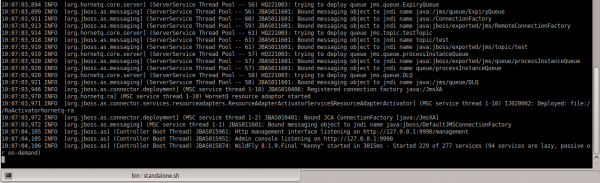 By double-clicking on the “standalone.bat” in the “bin” directory, JBoss can be started in test mode in order to assure booting procedures are correct.
In the last line of the input prompt, the booting procedure is receipted with the line:
By double-clicking on the “standalone.bat” in the “bin” directory, JBoss can be started in test mode in order to assure booting procedures are correct.
In the last line of the input prompt, the booting procedure is receipted with the line:
Started in <Time>
Customizing the Standalone.xml
In the Standalone.xml, the following parameters can be customized:
- Databank connection
- Log-in settings
- Port settings
- IP connection settings
Customizing the Databank Connection
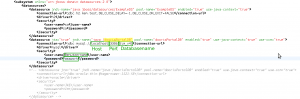 In order to enter the correct databank, the value doorisPortalDB is searched for within the standalone.xml. The databank, port, user, and password must be stored in this area. This exemplary case deals with a databank named tim_v41, which runs on the same host as TIM (localhost) and uses port 3306.
In order to enter the correct databank, the value doorisPortalDB is searched for within the standalone.xml. The databank, port, user, and password must be stored in this area. This exemplary case deals with a databank named tim_v41, which runs on the same host as TIM (localhost) and uses port 3306.
If MSSQL or Oracle are being used, the jndi-name and the pool-name within doorisPortalDB must be changed appropriately in the respective connection. Because the values must be unique and TIM always uses the connection named doorisPortalDB, the connections that are no longer being used must be renamed.
Customizing the Logging Settings
TIM and the associated JBoss are always delivered with a standard logging system. In order to change these settings, specific know-how is necessary. Some basic settings can be taken from this page. In the case of further questions, TIM support can be contacted via support@tim-solutions.de.
Port Settings
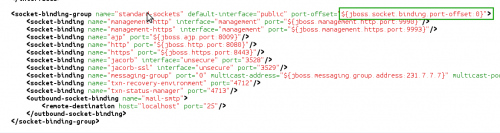 The port is always determined by the port value (zB ${jboss.http.port:8080} + Offset). In the standard delivery package, the value used is 8080 + 0 Offset, whereby the JBoss runs from port 8080. In order to customize the ports, one of the two values must be changed. These changes should only be made by users with the required know-how!
The port is always determined by the port value (zB ${jboss.http.port:8080} + Offset). In the standard delivery package, the value used is 8080 + 0 Offset, whereby the JBoss runs from port 8080. In order to customize the ports, one of the two values must be changed. These changes should only be made by users with the required know-how!
Additionally, the following configurations must be changed if CBA is being used:
IP Connection Customization
 The IP address use to direct JBoss can also be customized in the Standalone.xml. For security reasons, this is bound to 127.0.0.1 by default and should only be changed by users equipped with the appropriate instructions or know-how!
The IP address use to direct JBoss can also be customized in the Standalone.xml. For security reasons, this is bound to 127.0.0.1 by default and should only be changed by users equipped with the appropriate instructions or know-how!
Configuration and Installation as a Windows Service
In order to install a Windows service, the Native JBoss Packet must first be downloaded. This must then be unpacked and be copied into the JBoss directory. In the input requests, the command
service.bat install
is then run. This installs the TIM services on the system.
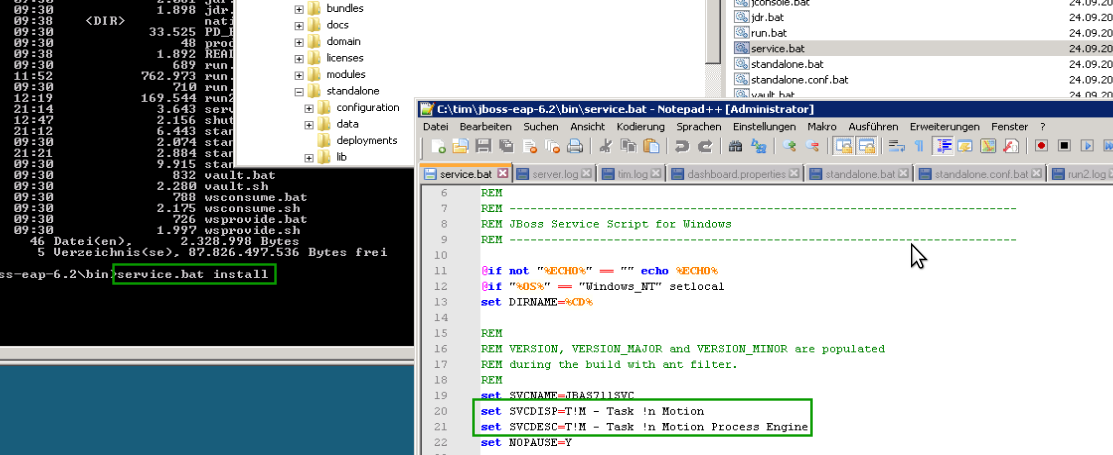
WARNING! For Windows 7, Windows Server 2008 and above, the input prompt must be carried out as the Administrator (Right-click - Execute as Administrator).If problems or error messages occur, TIM support can be contacted under support@tim-solutions.de.
Test the Connection to JBoss
If the service is started or run.bat is executed, the JBoss should be accessible under the following address:
http://Computername:8080/
After calling on this page, the TIM log-in mask should appear. If this is not the case, please contact TIM support at support@tim-solutions.de and send the corresponding log files
! Caution Firewall
By default, Windows firewall is activated on the server and must either be unlocked, or completely deactivated.
