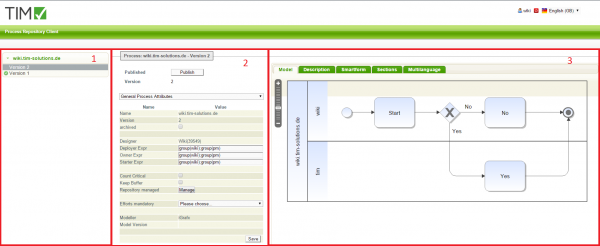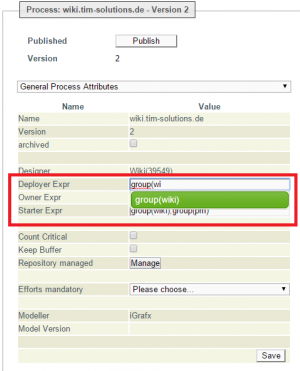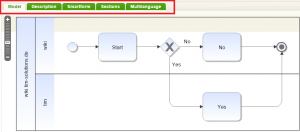This is an old revision of the document!
Table of Contents
Process Repository Client (PRC)
The Process Repository Client (PRC) was developed to keep track of individual processes and different versions of their deployment. Older versions can be recovered and used again without too much effort. Furthermore, a history of changes implemented since the last version is documented by the PRC. The latter feature is meant to provide an overview and enables a swift and effective reaction to a broad range of customer needs.
—–
Overview of the Process Repository Client
| Element | Beschreibung |
|---|---|
| 1 | A list of all the different processes is provided in this section. By clicking on a specific process a drop-down menu appears which provides a list of different versions of a process. By selecting a version an information box will show up in element 2. |
| 2 | Here the general information of individual process versions can be shown. This includes name, publisher, date and more. |
| 3 | In this section the process can be enriched in general. If a process is to be e.g. accompanied by a Smartform, you can set it up in the corresponding tab. |
Restoring
To edit a process it must not be published. Published processes can be identified by a green-white symbol in front of the version. At the restoring of a version all information of the current version are copied into the newest version.
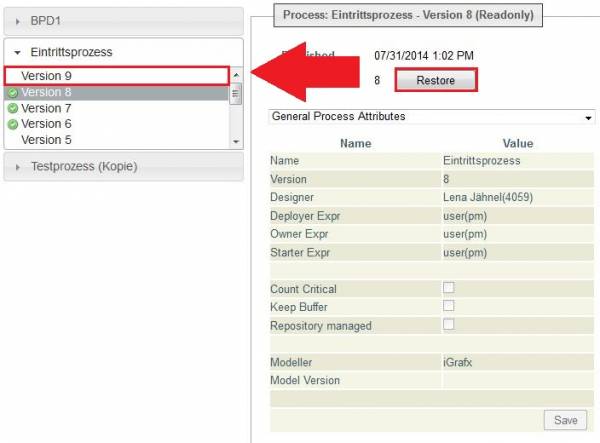 After having selected the desired version which is supposed to be restored, a new version will be generated by the PRC after clicking on the button “Restore”. This newly generated version will be assigned the next consecutive version number in line. The new version can then be edited by any user due to the fact that at this stage it is has not been properly deployed yet, which in turn means that it will not have the status of read-only.
After having selected the desired version which is supposed to be restored, a new version will be generated by the PRC after clicking on the button “Restore”. This newly generated version will be assigned the next consecutive version number in line. The new version can then be edited by any user due to the fact that at this stage it is has not been properly deployed yet, which in turn means that it will not have the status of read-only.
Editing
The following section describes how the process can be changed in a simple and quick way by using the PRC:
Deployer, owner and starter
By clicking on a restored version which has not yet been deployed, the three main assignments of a process can be changed. The input happens with an autocomplete, which makes suggestions which groups match the current input.
Count Critical
Activates or deactivates the CPM calculation for this process.
Keep Buffer
If a task is finished earlier than planned, the remaining time is transferred to the next task. By doing this if e.g. a task is not finished in time, the whole process can still be finished in time.
Efforts mandatory
If efforts have to be maintained in this process, it can be determined with this dropdown. It can be chosen between cost, time and cost or time.
Model, description, Smartform and section
Modell
The model itself can't be changed with regard to its form. But, what can be changed are settings for certain tasks and activities. Individual tasks can be selected by accessing them via the process model or, alternatively, via the drop-down menu (see element 2).
Description
Here a description or additional information can be put. These are available to all users in all clients.
Smartform
Here either a HTML-Smartform can be incoporated or a form can be created with the Smartform Suite
Sections
In this tab a section handling can be put to protect sectionsfrom unwanted access. If the Smartform Suite is used, the interpretation of sections is dropped.
Multilanguage
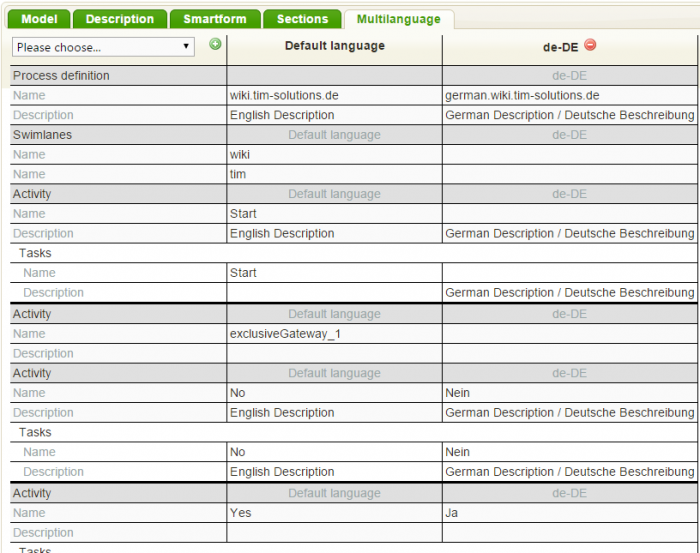 If the same process is needed in multiple languages, it can be realized in this tab. To do this the standard language has to be created first, based on it translations can be made for individual elements. When a user switches his client to German, he gets the process with the de-DE information. If a translation is not made, the default language is used.
If the same process is needed in multiple languages, it can be realized in this tab. To do this the standard language has to be created first, based on it translations can be made for individual elements. When a user switches his client to German, he gets the process with the de-DE information. If a translation is not made, the default language is used.
Which languages a user has lodged can be taken from the userprofile.
Veröffentlichen
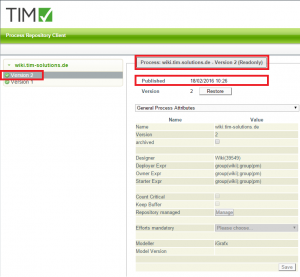 The changed process has to be reintegrated into TIM after all changes have been applied. This can effectively be done by clicking on the button “Publish”(see element 2), which is confirmed via the green symbol in front of the version.
The changed process has to be reintegrated into TIM after all changes have been applied. This can effectively be done by clicking on the button “Publish”(see element 2), which is confirmed via the green symbol in front of the version.
In addition, the date and the exact time of publication will be shown. This version again will afterwards have read-only status assigned.