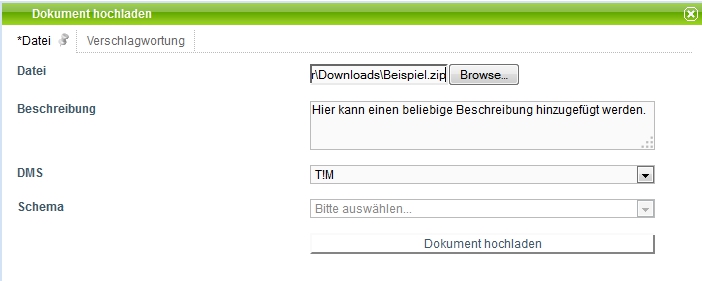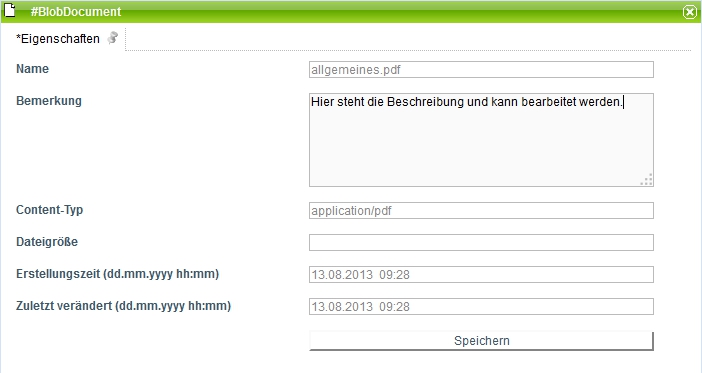This is an old revision of the document!
Table of Contents
 This page is not fully translated, yet. Please help completing the translation.
This page is not fully translated, yet. Please help completing the translation.
(remove this paragraph once the translation is finished)
Upload documents
It is possible to attach documents, with e.g. process-relevant information, to a process instance. These documents can be uploaded and then downloaded and viewed by those who are involved in the process. All types of documents can be uploaded, e.g. PDF, Word-documents, pictures, text files.
The documents can be deleted as well.
The window where the documents are managed can be reached via the context menu and the appropriate menu item.
| Element | Description |
|---|---|
| 1 | The entire name of the uploaded document is shown here. |
| 2 | During the upload of the document (see Upload) a note to this document can be indicated. It appears in this column. |
| 3 | With this button a window opens where a file can be uploaded. (see Upload.) |
| 4 | The time when the document was uploaded is displayed here. |
| 5 | The user, who had upload the document, is displayed in this column. |
| 6 | The Content-Type/MIME-Type of the document is displayed in this column. It shows which kind of file it is. |
| 7 | The memory location of the document is displayed in this column. It either can be the T!M database or an own one with own DMS. |
Context menu
Different actions can be perforemd via the context menu of a document:
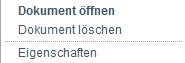
| Menu item | Description |
|---|---|
| Open document | The document can be downloaded or opened directly with this menu item. |
| Delete document | With this menu item the document can be deleted from the instance. |
| Properties | Detailed properties of the document can be viewed here and the description can be also changed afterwards. See Properties. |
Upload
It is possible to attach new documents to the process instance with this window.
| Array | Description |
|---|---|
| File | Here you can select a file from your own computer by using the file selection dialog. |
| Description | In this array you can put in any description, which is assigned to the document. |
| DMS | = Documentmanagement-System. Either the T!M system and its database can be selected here or an own external DMS can be used. |
| Schema | Only necessary when an external DMS is used. The schema must be chosen then, in which the document shall be stored. |
Indexing
The indexing is only relevant when an external DMS is used. Key words can be given to a document, which are stored in the database and facilitate the search of a specific document.
Properties
| Array | Description |
|---|---|
| Name | The file name of the uploaded file is displayed here. It can not be changed afterwards. |
| Note | The note which was indicated during the upload is displayed here. It can be changed afterwards at any time. |
| Content-Type | The Content-Type/MIME-Type of the document is displayed here. It shows the type of the file. |
| File size | The size of the uploaded file is displayed here. |
| Creation time | The time of the file upload to the system is displayed here. |
| Last modified | The time of the last change of the file, e.g. the note, is displayed here. |
| Save | The change of the notes can be saved with this button. This save process is changing the “last modified” array. |