Table of Contents
Webform
Webforms are used to start process instances from outside of TIM. The process information captured in the webform is made available in the instance in TIM . This is especially useful if there are process participants without access to TIM.
Assume there is an external supplier in a Product Supply Process without access to TIM. Via the webform, like the one below, the supplier can start a new process instance e.g when a shipment is ready.
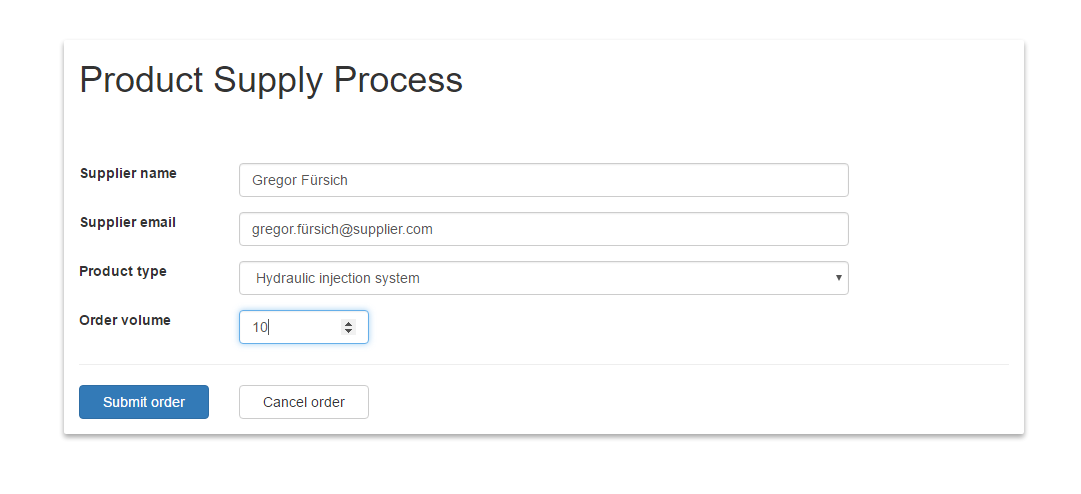
When the supplier submits the webform, an instance of the Product Supply Process is automatically created in TIM. To create a basic webform, use the boiler plate code below.
<html> <title>title</title> <head> <meta charset=utf-8"> <link href="styles.css" rel="stylesheet" /> </head> <body> <!-- Replace SERVER-URL with your server URL and ENCODED UID with your uId encoded in Base64 --> <form security="all" action="http://SERVER-URL/loom-portal/StartProcessInstance.form?uid=ENCODED UID" method="post" enctype="multipart/form-data"> <!-- Replace NAME OF PROCESS DEFINITION with the name of the process definition from that instances are started --> <input type="hidden" name="processdefinition" id="processdefinition" value="NAME OF PROCESS DEFINITION" /> <!-- Replace NAME OF PROCESS INSTANCE with the name that the started instance should have in TIM --> <input type="hidden" name="namingfields" id="namingfields" value="NAME OF PROCESS INSTANCE" /> <!-- Optional since version 4.0 <input type="hidden" name="scheduledStart" id="scheduledStart" value="2015-6-18T8:0:0" /> <input type="hidden" name="scheduledEnd" id="scheduledEnd" value="2016-6-18T8:0:0" /> --> <!-- Add your html code here --> </form> </body> </html>
Input fields
At the moment only values from fields where the “id” and “name” attributes are the same are transferred. This means a field in the webform should always have both attributes, while the corresponding field in the smartform only needs the “id” attribute, which is the same as the “id” of the corresponding field in the webform.
Replacements
Server URL
Replace the value SERVER-URL within the action attribute with your server url. See a complete example URL below.
Encoded login credentials
Replace the value ENCODED UID within the action attribute with your Base64 encoded login credentials. We provide a simple encoding tool. Enter your login credentials in the following form and hit Encode
mandator/user:passwort
Forwarding
By default the user is forwarded to a TIM page after submitting the webform. By adding the following input field, you can change the forwarding destination to a URL of your choice. Replace the URL in the value attribute with your own.
<input type="hidden" name="forward" id="forward" value="http://www.google.de" />
