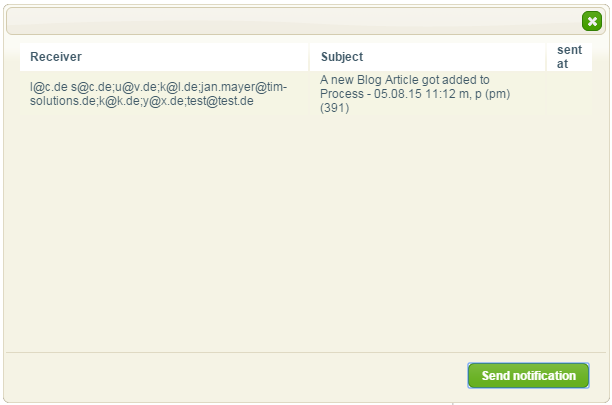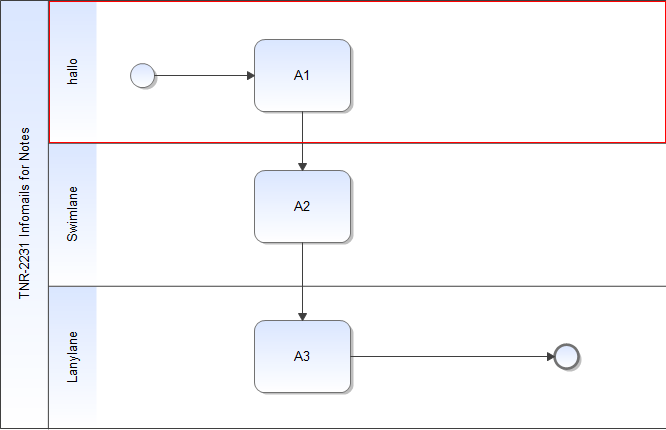This is an old revision of the document!
Table of Contents
Notes
Notes can be attached to this tab. These notes can then be accessed by all the participants involved in the process.
| Element | Description |
|---|---|
| 1 | The content of the note is displayed here, which therefore provides a very good summary. |
| 2 | Notes can be attached by a single click on this button. Please refer to the section New note below. |
| 3 | The date and time regarding to the attachement of the note is displayed in this section. |
| 4 | Information on the identity of the user who attached the note is displayed here. |
New note
New notes can be attached by clicking the button Create Note.
Via the drop-down menu the linking for the specific note can be selected. The following options are available:
- Process instance
- Activity
- Task
If a link has been assigned to a specific task, then the corresponding note will be accessible for this element and all related secondary elements. Contrary to this, superior elements do not have access to this note.
The following is a simple depiction of the different levels of hierarchy: Process instance > Activity > Task. Please refer to the section on the structure of a process for further insights.
This means that if a note has been assigned to a process instance, then this note will also be accessible via all activities and tasks subordinate to this instance.
In case that a specific note is linked to an activity, this note can only be viewed through this activity and the related tasks. Contrary to this, this note does not appear in the list of notes on the level of the process instance.
The textual content of the note can now be entered in the corresponding text field.
The note can be saved by clicking on the Save button.
Send Notification
TIM offers two ways to inform process participants of attached notes. Process participants can be directly informed during the creation of a note by checking the checkbox “Send notification” in the “Note” pop-up. Subsequently a mailing list with all receiving process participants is displayed. The mailing list can either be confirmed or canceled (see Screenshot).
Furthermore, process participants can be informed subsequently by clicking on the “Send notification” icon in the “Notes” table. This displays a dialog containing a mailing list as well as the subject of the notification (see Screenshot).
Exclude process participants from being notified
Process participants can be excluded from being notified, when a note is attached to an activity or process instance. This is done by excluding swimlanes in the “tim.properties” file (in the “configuration” on the server) with the following term.
business-obj-message-excludes-tnr-2231 infomails for notes=hallo
business-obj-message-excludes defines that a swimlane is to be excluded.
tnr-2231 infomails for notes is the name of the process.
hallo is the swimlane's name that is to be excluded.
Important: All characters in front of the “=“ must be lowercase. As a result, all process participants of the swimlane “hallo” will not be notified, if a note is attached to an activity or process instance.
Exceptions
A user will be informed, when a note is attached to an activity or process instance anyways, if he participates in an excluded as well as a non-excluded swimlane.
Configuring the notification body
The notification body can be configured at will in the “tim.properties” file. The following term is used to define a custom notification body.
business-obj-message-subject-en=A new Blog Article got added to Process ${SYS.PROCESSINSTANCE_NAME} ${SYS.BLOG_CREATION_TIME} ${SYS.BLOG_CREATION_USER}
business-obj-message-subject-en defines that the notification body is to be configured.
The notification body can be defined after the =. Here, process variables can be used as seen in the above example. ${SYS.PROCESSINSTANCE_NAME} inserts the process instance name, ${SYS.BLOG_CREATION_TIME} inserts the note's creation time, and ${SYS.BLOG_CREATION_USER} inserts the user that created the note.