Table of Contents
Installation MySQL
The installation of the MySQL data base can be adapted according to any requirements and needs. The following section explains how to install a MySQL server by using standard values.
The file mysql-gui-tools-<version->.msi is a graphical interface, which is intended to serve administrative tasks; its installation is optional.
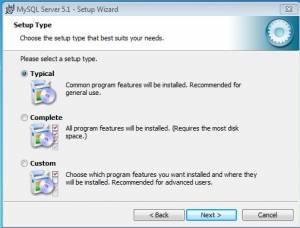 After starting installation, the wizard guides the user through the instructions. After reading the terms of agreement, the licensing agreement must be accepted.
After starting installation, the wizard guides the user through the instructions. After reading the terms of agreement, the licensing agreement must be accepted.
The selection “Typical” can be used to make the installation procedure as easy as possible without much user input. If the installation path of the program has to be changed this can be done by selecting the setting “Custom”.

TO continue the installation procedure, the instructions of the wizard can be followed until the menu option “Configure the MySQL Server now”is reached. At this time, the check mark must be placed in the check box.
Only experienced users should un-check this check box and create an individual my.ini.
Configuring MySQL
 The option “Detailed Configuration” should be chosen when selecting the mode for configuration. This enables the database to be optimally adapted to the user's system.
The option “Detailed Configuration” should be chosen when selecting the mode for configuration. This enables the database to be optimally adapted to the user's system.
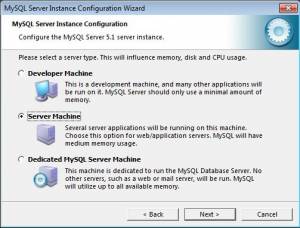 The selection of the server instance can be made on the basis of current hardware settings:
The selection of the server instance can be made on the basis of current hardware settings:
| Name | Type of use |
|---|---|
| Developer machine | Local installation for testing TIM |
| Server machine | Productive system or system for testing on a server |
| Dedicated MySQL server machine | This is a server solely dedicated to databases |
Server machine - This is the most commonly used application for MySQL
 If the database is no longer required for an application the option
If the database is no longer required for an application the option
Transactional Database Only
is selectable and the process can be continued by choosing “Next”. In the following section the path and the drive for the data used by MySQL can be changed.
Please make sure that the selected drive has enough free space to store data when selecting a particular drive!
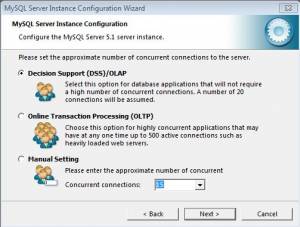 Default settings for the database connections can be used without making changes because TIM establishes 10 database connections. The rest of these connections are either available as buffers in case of a significantly increased usage or they might be available for other applications, for example Signavio. The next two items
Default settings for the database connections can be used without making changes because TIM establishes 10 database connections. The rest of these connections are either available as buffers in case of a significantly increased usage or they might be available for other applications, for example Signavio. The next two items
- Enable TCP/IP Networking (Port 3306)
- Enable Strict Mode
have to be confirmed by using default settings.
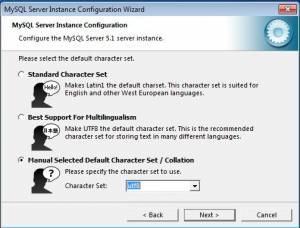 When selecting the mode of encoding, UTF8 must be selected (refer to the screenshot!) or else the rendering of “Umlauts” and special characters in TIM may become problematic.
When selecting the mode of encoding, UTF8 must be selected (refer to the screenshot!) or else the rendering of “Umlauts” and special characters in TIM may become problematic.
All variable parity encodation in TIM must be made using UTF-8!
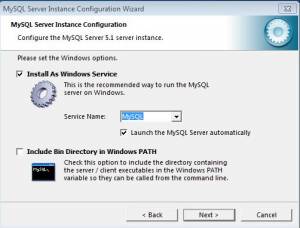 In the next step the user selects if the MySQL database should be installed as a service (“Install as Windows Service”) and if the database should automatically start when the server is booted up (“Launch the MySQL Server automatically”).
In the next step the user selects if the MySQL database should be installed as a service (“Install as Windows Service”) and if the database should automatically start when the server is booted up (“Launch the MySQL Server automatically”).
If a server is being used, both options should be chosen. If installation is run on a work computer, the option "Launch the MySQL Server automatically" can be removed. Under ambiguous circumstances, both options should be selected!
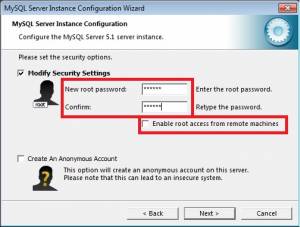 in the next step, the password for the root access will be set. Root is a user in Unix, which corresponds to the Windows administrator and represents the highest access level.
in the next step, the password for the root access will be set. Root is a user in Unix, which corresponds to the Windows administrator and represents the highest access level.
For security reasons, a password should be set and the access from remote machines
should not be activated! Additionally, the creation of an anonymous account should not be activated!
The password for root access should be documented, as it will be necessary for further installation processes.
After this, the wizard can be followed until the installation is complete. No further user inputs will be necessary.
Cretion of a database
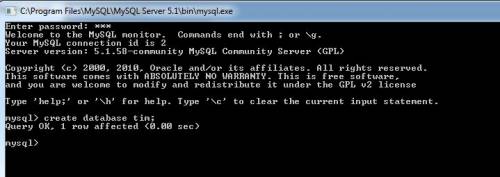 In order to create a database, the user must employ the commandline from MySQL. Using
In order to create a database, the user must employ the commandline from MySQL. Using
Start -> (All) Programs -> MySQL -> MySQL Server 5.1
the “MySQL Command Line Client” can be started. After the execution, the user will be prompted to enter the password set during the installation process. If the user is authorized, the command
create database tim;
can be used to create a database with the name tim.
