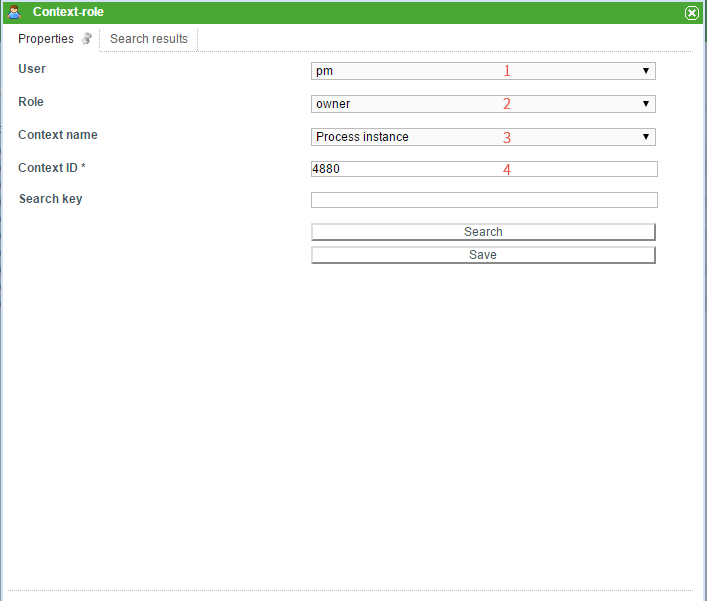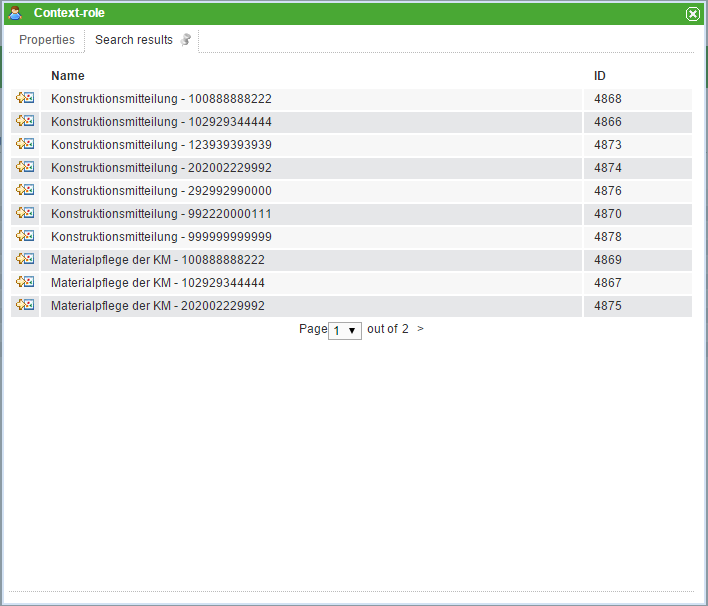This is an old revision of the document!
Table of Contents
Adapt context roles
Via the administration client, context roles can be added and adapted. Context roles fulfill the task of allotting a specific role to a certain user within a process.
If a context role is adapted, the following window opens:
| Element | Description |
|---|---|
| 1 | Here, the user for which the role is created is selected. A click on the drop-down menu will open it and all available users will be displayed. The user required can now be chosen. |
| 2 | This dropdown is used to select which of the aforementioned roles the user should be assigned to. |
| 3 | Here, the context name is chosen. This is indicative of which frame the context role is located in. |
| 4 | Here, the context-ID, which denotes the definition/instance being designated for this role, is displayed. This field can not be adapted directly, but rather it is filled using the search (Element 5). See search |
Search
In order to designate a specific merit to a context role, the search has to be used.
For this, something has to be entered into the search field.
If process definition is chosen in the context name, then the name of the wanted process definition has to be entered in the search field.
If process instance is chosen, the name of the process instance for which the role is to be valid has to be entered in the search field.
The same holds for process-definition templates.
It is also possible to start the search without making an entry. A list of all possible results will then be released.
After a successful search, the tab “Search results” will open.
In this list the different instances corresponding to the search will appear. Clicking on a list element will send you to the tab “Properties” and the ID of the corresponding selection is noted in the context-ID field (Element 4).
Follow context roles
Please register in the Admin Client with your admin user.
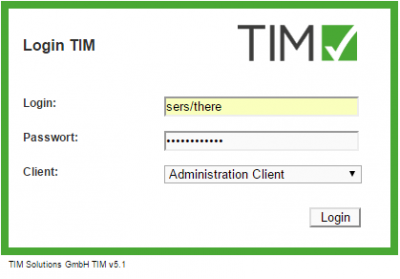
Choose the User element in the Administration tab. Next. right click on the user being adapted. Choose the option Ad context role.

In the Context role pop-up, a role (preferably “starter”) is chosen.

For the context name, “process definition” should be chosen.
In the field search term, enter the beginning of the corresponding process definition and click on the “search” button.
In the following pop-up the columns can be rearranged by selecting “ID”. The top entry corresponds to the most recent process definition.
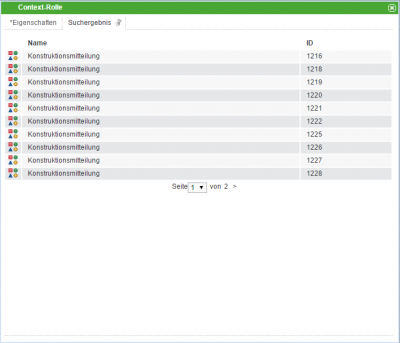
Click on the row with the highest ID of your definition.

By clicking on the “save” button, the corresponding context role is updated.