Plugin installed incorrectly. Rename plugin directory 'swiftmail.backup' to 'swiftmail'.
This is an old revision of the document!
Table of Contents
Emptying the Cache in Google Chrome
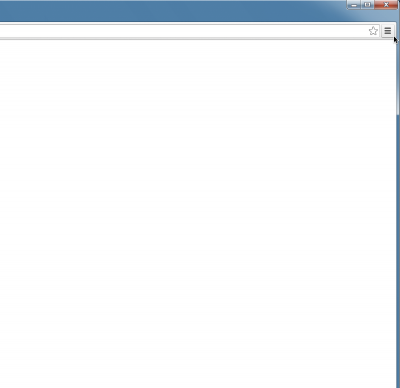 1. Click on the symbol to access the properties menu – the three bars in the upper-right corner.
1. Click on the symbol to access the properties menu – the three bars in the upper-right corner.
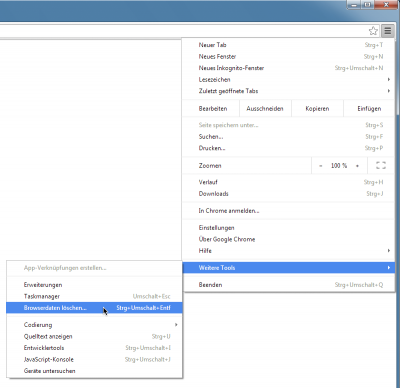 2. Select More tools, followed by Clear browsing data.
2. Select More tools, followed by Clear browsing data.
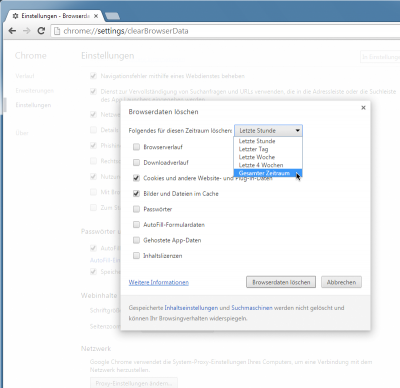 3. Select The beginning of time from the drop-down list.
3. Select The beginning of time from the drop-down list.
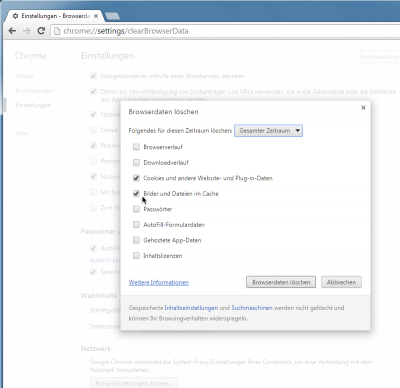 4. Select Cookies and other site and plugin data as well as Cached images and files from the list.
4. Select Cookies and other site and plugin data as well as Cached images and files from the list.
 5. Confirm by clicking “clear browser data**.
5. Confirm by clicking “clear browser data**.
en/software/tim/cache_chrome.1464075113.txt.gz · Last modified: 2021/07/01 09:54 (external edit)
